|
|
Tuesday, September 22, 2009
FeedBlitz has long had a very easy way for marketers to enable dynamic user-defined newsletters using the tracking API call:
http://www.feedblitz.com/f?Track=<user-defined-url>&publisher=<publisher-id>
where you substitute in the appropriate values (your <publisher-ID> is your subscriber ID, visible at My Account / My Profile). It's great for users who use search, for example, which generates an RSS feed under the covers from which you can then generate a nifty, personalized email newsletter.
When the email is sent it's branded with the publisher's "master feed" - enabled in the advanced template editor. This works great for when you have a single graphic design that can be consistently applied across all your newsletters.
What we're finding here at FeedBlitz is that as we grow, the complexity and requirements of our larger customers are changing and growing too. We're finding that new media publishers often have multiple brands within their portfolio, and that they want to brand a user-defined email from site X with site X's branding - but want to define user-defined newsletters from brand Y with brand Y's branding. Master feeds don't cut it here, since they're a one-size-fits-all solution.
So, for new media, multi-branded sites, we've added a new (optional) parameter to the tracking URL - portal. The portal is the list ID of the newsletter whose branding you want to use for the user-generated emails (newsletter list IDs are visible at Newsletters / Settings / Content Settings). So using the above example, this:
http://www.feedblitz.com/f?Track=<user-defined-url>&publisher=<publisher-id>&portal=X
gives emails a different branding from this:
http://www.feedblitz.com/f?Track=<user-defined-url>&publisher=<publisher-id>&portal=Y
As long as there is a template defined for "X" and "Y" everything works.
There are a couple of restrictions: once a given user-defined URL has been associated with another feed's template in your account, the only way to change it is by using a template editor. Secondly, you have to own the list you're using to brand with, for pretty obvious reasons.
Now, start to imagine the possibilities when you combine this feature with the multi-feed templates discussed yesterday...


http://www.feedblitz.com/f?Track=<user-defined-url>&publisher=<publisher-id>
where you substitute in the appropriate values (your <publisher-ID> is your subscriber ID, visible at My Account / My Profile). It's great for users who use search, for example, which generates an RSS feed under the covers from which you can then generate a nifty, personalized email newsletter.
When the email is sent it's branded with the publisher's "master feed" - enabled in the advanced template editor. This works great for when you have a single graphic design that can be consistently applied across all your newsletters.
What we're finding here at FeedBlitz is that as we grow, the complexity and requirements of our larger customers are changing and growing too. We're finding that new media publishers often have multiple brands within their portfolio, and that they want to brand a user-defined email from site X with site X's branding - but want to define user-defined newsletters from brand Y with brand Y's branding. Master feeds don't cut it here, since they're a one-size-fits-all solution.
So, for new media, multi-branded sites, we've added a new (optional) parameter to the tracking URL - portal. The portal is the list ID of the newsletter whose branding you want to use for the user-generated emails (newsletter list IDs are visible at Newsletters / Settings / Content Settings). So using the above example, this:
http://www.feedblitz.com/f?Track=<user-defined-url>&publisher=<publisher-id>&portal=X
gives emails a different branding from this:
http://www.feedblitz.com/f?Track=<user-defined-url>&publisher=<publisher-id>&portal=Y
As long as there is a template defined for "X" and "Y" everything works.
There are a couple of restrictions: once a given user-defined URL has been associated with another feed's template in your account, the only way to change it is by using a template editor. Secondly, you have to own the list you're using to brand with, for pretty obvious reasons.
Now, start to imagine the possibilities when you combine this feature with the multi-feed templates discussed yesterday...
|
|






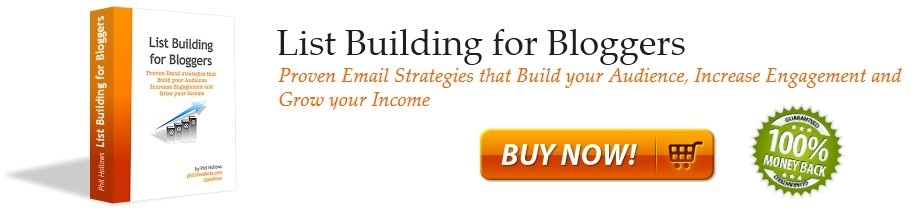


0 Comments:
Post a Comment
Note: Only a member of this blog may post a comment.
<< Home