|
|
Thursday, October 16, 2008
Up until recently the only choice you had was to head over to the subscriber pages at the Newsletter Center, click the "Include custom fields" option, export the data and then look forward (not) to a lot of time with your favorite spreadsheet.
There is a better way. As I mentioned a couple of days ago, there are some new reporting features for custom fields that let you slice and dice through your subscriber data. It's easy to use, and you can get pretty much as much or as little information as you like.
Where to start?
Head over to the Newsletter Center and click the custom fields link. Once you've defined your fields, the reporting link enables. (If you're just starting out, use the subscriber update link form to add your own data to the system first). Click the link and dive in!
First up: Submission Summary
The first page up tells you how many responses you have for each question. The numbers may not be the same for all questions if some are optional, and if you added some other choices after folks started submitting the form. You'll get a margin of error indication for each field, and an export option at the bottom of the table. No spreadsheets required.
Now you can click on the field names in the table and you'll be taken straight to a "top 10" report for that field, along with a chart and another export button. As an alternative way to start exploring your data, the summary report also provides two special links for you for two slightly different flavors of the top 10 report.
The "predefined choices" report shows the top 10 values for all the fields where you defined the choices for subscribers to pick. In other words, all the results from list boxes, radio buttons and check boxes.
The "All fields" version does what it says - includes all the fields in the top 10 summary. If you have simple text fields, they'll be included here.
Drilling down - Top 10 and more
No matter which way you start drilling down into the detail, the detail reports all behave the same way. By default they'll limit themselves to the top 10 results (but show you how many responses fell into categories that didn't make it in). They all give you a choice of graphic layouts. They all give you a simple export option. And they all offer clickable tables for you to change your view into the data.
There are four ways to use the tables to navigate:
- Clicking the field name shows the top 10 report for just that field;
- Clicking the "All others" link (if it's there) shows all the results for just that field;
- Clicking the a value for a field (e.g. the the FirstName "Dave") limits results to just those submitted by people whose first name is "Dave";
- Clicking the number of responses shows you the detail for matching submitters and all the data they posted.
So it's easy to find out not only what your survey tells you (e.g. 54% of respondents are male, or that most people found you from a Google search), but also who they are (e.g. the respondent called "Phil Hollows" lives in Sudbury, MA, USA and his favorite color is red).
Once you're done drilling down, click the links in the report heading to jump start a new analysis.
Practical Results - The FeedBlitz Publisher Survey so far
Using these reports on the FeedBlitz publisher survey (currently standing at over 5,600 responses), it's trivial (and kinda fun) to analyze the data that has been put in so far. Here are some highlights:
- 59% of FeedBlitz publishers are in the US; the next largest countries are India (5%), the UK (4%) and Canada (4%).
- More publishers are in California (8%) than anywhere else, but (interestingly) the city with the most FeedBlitz publishers is in fact New York (2.0%) with London (UK) second (0.9%).
- 62% had not used any kind of mass mailing software or service prior to FeedBlitz.
- FeedBlitz publishers are more likely to be male (54%)
- Your name is more likely to be David, John, Michael, Jennifer, Chris, James, Steve or Lisa than anything else.
Labels: custom fields, reporting, tutorial
|
|






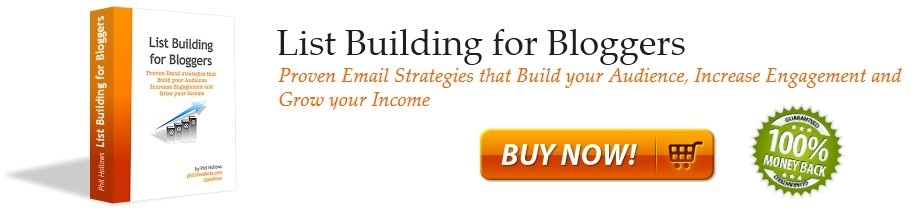


0 Comments:
Post a Comment
Note: Only a member of this blog may post a comment.
<< Home