|
|
Friday, October 20, 2006
Before going into the new publisher features in FeedBlitz 2, I wanted to credit our graphic designer for a great job on the new site. Kudos to Lauren Miller of MDesign (http://www.mdesignnyc.com/) for coming up with the new look. Thank you, Lauren!
Dashboard Changes
For everyone, the dashboard has been updated to include deleted items. Which means that, finally, a subscriber can reinstate a subscription by logging in, clicking the red X on their subscriptions table (or going directly to http://www.feedblitz.com/f/f.fbz?Feeds&State=removed ), and then clicking "Restart" from the popup menu. Subscriptions can only be restarted by the subscriber of course.
Dropped or removed items are shown under a dotted line in the relevant tables; they don't contribute to your "active" count. You must click the red "X" to view them.
New Publication Options
For publishers, there's a great deal to explore. We've added greater usability, insight and control to your options.
Starting at www.feedblitz.com/f?lists the long lines of mysterious icons have been replaced by a new set of popup menus invoked by clicking your syndication's name or the edit icon next to it. The two main menu areas I'm going to go over now are the "Syndication Setup" and "Diagnostics" areas.
The settings area splits the old syndication edit screen into logical groups, making it much less confusing (and much quicker) to change the one or two things that you want to (the while thing is presented at once, version 1-style, if you click the "advanced" menu option). For this post I'm going to look at a couple of them.
Time Zone Settings
New to FeedBlitz is the ability to set your time zone (it's in "The Basics" section at the top of the settings popup mnue). This is available to all publishers, and causes the standard daily update to run at 1:30am in the local time of the time zone selected (default is the current US Eastern). Choosing the time zone completely eliminates the annoying potential for day+ latency that cropped up if you just missed that day's FeedBlitz window, and / or allows your updates to be sent to your readers at a time that makes sense for them. (If you have Turbo, Turbo options override this setting and it is ignored). So for pretty much everyone not on the US east coast, this is a setting you should probably check out and change.
Tag filtering
FeedBlitz now pulls tags and categories from your feed and posts. It uses this information to automatically categorize the emails sent to your readers. You can also use tags to do more: include or exclude articles from the mailings automatically.
For example, you could add an exclude tag of "no-email" to your syndication in FeedBlitz, which will then prevent posts tagged "no-email" in the source from being sent. Or, you can define include tags for a feed that contains a mix of, say, professional and personal posts. So "work" might be included, which means that you won't send your business readers notes about your kids, pets or last weekend's limbo dancing competition.
You can specify multiple tags here, in which case ANY match works. If both an include and an exclude tag are found in the same article, FeedBlitz will treat it as included. But you can click the "Exclude if both" option on on the screen to reverse this behavior.
Using tags therefore gives you a great deal of automatic control over what does and does not get sent to your readers. Subscribers can set up their own tag filters as well, but they are applied after the publisher's filters are applied, to the articles that make it past the filters.
Better yet, in FeedBlitz 2, publishers can report on tag-based behavior in real-time (like all our other analytics) when click-through tracking is enabled. This lets you evaluate the success of your articles and how well your readers react to them by tag or category, which then lets you optimize your content for your audience as you learn more about them. if you can't measure, you can't manage. FeedBlitz 2's combination of tag filtering and reporting gives you many more options to control and insights into how your content is published aconsumedmed.
FeedBlitz's tag handling is a unique new capability in RSS to mail that we'll be extending in the future.
Diagnostics
Talking of tags, take a look at the Diagnostics menu option for your published content. Clicking the "Diagnostics" menu option shows you the current feed as FeedBlitz sees it, including any tags FeedBlitz found. It also shows the date of the post, if present (US eastern). It's a great place to go explore your feed's metadata, and it's incredibly useful when diagnosing feed-related issues. This feature is so useful that I can't now imagine working without it.
The diagnostics area is where we moved the preview and test features, just in case you were missing them. They're joined there by three new options to enable you to understand your feed better:


Dashboard Changes
For everyone, the dashboard has been updated to include deleted items. Which means that, finally, a subscriber can reinstate a subscription by logging in, clicking the red X on their subscriptions table (or going directly to http://www.feedblitz.com/f/f.fbz?Feeds&State=removed ), and then clicking "Restart" from the popup menu. Subscriptions can only be restarted by the subscriber of course.
Dropped or removed items are shown under a dotted line in the relevant tables; they don't contribute to your "active" count. You must click the red "X" to view them.
New Publication Options
For publishers, there's a great deal to explore. We've added greater usability, insight and control to your options.
Starting at www.feedblitz.com/f?lists the long lines of mysterious icons have been replaced by a new set of popup menus invoked by clicking your syndication's name or the edit icon next to it. The two main menu areas I'm going to go over now are the "Syndication Setup" and "Diagnostics" areas.
The settings area splits the old syndication edit screen into logical groups, making it much less confusing (and much quicker) to change the one or two things that you want to (the while thing is presented at once, version 1-style, if you click the "advanced" menu option). For this post I'm going to look at a couple of them.
Time Zone Settings
New to FeedBlitz is the ability to set your time zone (it's in "The Basics" section at the top of the settings popup mnue). This is available to all publishers, and causes the standard daily update to run at 1:30am in the local time of the time zone selected (default is the current US Eastern). Choosing the time zone completely eliminates the annoying potential for day+ latency that cropped up if you just missed that day's FeedBlitz window, and / or allows your updates to be sent to your readers at a time that makes sense for them. (If you have Turbo, Turbo options override this setting and it is ignored). So for pretty much everyone not on the US east coast, this is a setting you should probably check out and change.
Tag filtering
FeedBlitz now pulls tags and categories from your feed and posts. It uses this information to automatically categorize the emails sent to your readers. You can also use tags to do more: include or exclude articles from the mailings automatically.
For example, you could add an exclude tag of "no-email" to your syndication in FeedBlitz, which will then prevent posts tagged "no-email" in the source from being sent. Or, you can define include tags for a feed that contains a mix of, say, professional and personal posts. So "work" might be included, which means that you won't send your business readers notes about your kids, pets or last weekend's limbo dancing competition.
You can specify multiple tags here, in which case ANY match works. If both an include and an exclude tag are found in the same article, FeedBlitz will treat it as included. But you can click the "Exclude if both" option on on the screen to reverse this behavior.
Using tags therefore gives you a great deal of automatic control over what does and does not get sent to your readers. Subscribers can set up their own tag filters as well, but they are applied after the publisher's filters are applied, to the articles that make it past the filters.
Better yet, in FeedBlitz 2, publishers can report on tag-based behavior in real-time (like all our other analytics) when click-through tracking is enabled. This lets you evaluate the success of your articles and how well your readers react to them by tag or category, which then lets you optimize your content for your audience as you learn more about them. if you can't measure, you can't manage. FeedBlitz 2's combination of tag filtering and reporting gives you many more options to control and insights into how your content is published aconsumedmed.
FeedBlitz's tag handling is a unique new capability in RSS to mail that we'll be extending in the future.
Diagnostics
Talking of tags, take a look at the Diagnostics menu option for your published content. Clicking the "Diagnostics" menu option shows you the current feed as FeedBlitz sees it, including any tags FeedBlitz found. It also shows the date of the post, if present (US eastern). It's a great place to go explore your feed's metadata, and it's incredibly useful when diagnosing feed-related issues. This feature is so useful that I can't now imagine working without it.
The diagnostics area is where we moved the preview and test features, just in case you were missing them. They're joined there by three new options to enable you to understand your feed better:
- Visit Syndication takes you to the URL you set for your feed; if you have a browser friendly display you will see it here.
- Visit Parent Site takes you to the feed's home page (as defined in the feed). For example, the FeedBlitz Blog's RSS feed is http://feeds.feedburner.com/feedblitz but "Visit Parent Site" for the blog takes you to http://feedblitz.blogspot.com/ instead.
- Finally, View Source is for the techies, and displays the raw content in the browser, no style sheets applied. So if you're wondering how FeedBlitz found the tags it did in the diagnostics screen, this is the place to go.
|
|






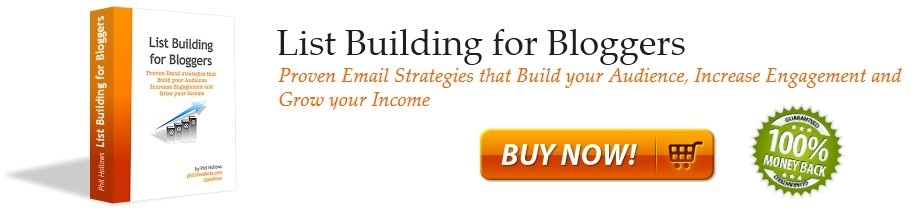


0 Comments:
Post a Comment
Note: Only a member of this blog may post a comment.
<< Home