|
|
Thursday, November 18, 2010
Five Key Steps to Grow Your Blog's Mailing List
[This is the third article in the List Building for Bloggers #LBB series. Read the first and second ones.]In this post you will learn about:
- How to get subscribers
- What to send your subscribers
- When to send it
- Listening to Unsubscribes
- Promoting your list
Getting Subscribers
Once your visitors have landed on your site, you want them to subscribe. And for that you'll need a subscription form where the subscriber gives you their information and starts the dual opt-in process.Preventing Abuse: Dual Opt-in and the Dreaded CAPTCHA
At some point during the subscription process - and this typically happens up front - the application managing the subscriber has to determine two distinct things:- That the visitor is probably human and not a machine;
- That the human using the email address given actually wants to subscribe.
 The first is often solved by a CAPTCHA - those squiggly letters and numbers that you see on many forms. The idea here is that a spam bot can't read the images well whereas you and I can (with varying degrees of difficulty). There are complexities here around computer-based image verification and providing alternatives for the visually impaired, but passing a CAPTCHA test indicates a high probability that you're a carbon-based life form.
The first is often solved by a CAPTCHA - those squiggly letters and numbers that you see on many forms. The idea here is that a spam bot can't read the images well whereas you and I can (with varying degrees of difficulty). There are complexities here around computer-based image verification and providing alternatives for the visually impaired, but passing a CAPTCHA test indicates a high probability that you're a carbon-based life form. A CAPTCHA or similar anti-bot device stops automated submission software (aka bots) filling lists with crud and also helps deliverability because crud-free mailings keeps you on the good side of the ISPs trying to stop spam from reaching their customers. It's a Good Thing.
Dual opt-in proves that the email address submitted to the form is real and actually wants to get what is being signed up for. If you're signing up someone maliciously this is the part of the process that will catch you. And by the way, if you do this as a prank, be aware that on any reasonable system your IP addresses will have been logged and is traceable. Here at FeedBlitz, for example, we can and do share the IP of the computer which created a subscription if asked to by the email address owner.
The point of this little segue was to emphasize that what you and your subscribers see as a simple subscription form has quite a lot to do behind the scenes to make sure your list is of the highest possible quality.
Placing the Subscription Form
So because the subscription form has a lot to do, it's often broken up into a couple of steps: Grabbing the subscriber's email address, and then presenting the CAPTCHA and requesting other data (such as demographics like city, state and zip) on a secondary page or popup. The benefit of this approach is two-fold:- The form on your site can be quite small (it only needs an email field and a submit button)
- The process is initially "low friction" i.e. it's easy to start.
- Have the subscription form on every page
- Make your subscription form easy to find
- Minimize the number of clicks it takes to get there
If you can avoid it in your design, do NOT use an envelope icon (I know, I know, I don't currently follow this rule. I should, though). Why? Because an envelope icon can mean
- Subscribe by mail
- Email me (i.e. the site owner)
- Forward to a friend in an email
 There are probably other reasons, but the point is this: what the envelope links to and does isn't clear unless you have words under it. And even then it's an extra click to get to the start of the process; without incentives you're losing potential readers from the very start.
There are probably other reasons, but the point is this: what the envelope links to and does isn't clear unless you have words under it. And even then it's an extra click to get to the start of the process; without incentives you're losing potential readers from the very start.Secondly, everyone understands email and relatively few understand RSS. So do NOT use a version of the RSS icon to stand for your generic subscription page; your readers won't get it. Further, if you are using icons, use the email icon first. Why? Because (a) casual visitors understand email and not RSS unless your audience is very technical, and (b) email is a better subscription channel for you. You're both missing out if you prioritize something that's relatively arcane and very technical - RSS - over something that's ubiquitous, well-understood and simply better - email.
Once the form is up, the pages that it sends subscribers to should reinforce your branding and so make the visitor feel comfortable that they're safe and still dealing with you. If you're using a third party service make sure that you're using their branding features. If they offer an embedded form that keeps the visitor on your own site, that's great for branding too.
Finally, the form should be self-maintaining. If you add or drop custom fields, for example, you (or your graphic designer) shouldn't have to go edit your site again. If you do you have to re-test the site, you might mess something up, you might have to wait and pay your web guys or VA (virtual assistant) to do it, etc.
What to Send Your Subscribers
Now you're signing people up, what are you going to send them? You have two basic decisions to make here:- Full or partial posts
- All posts or just some
Full vs. Partial
If you send full posts (which most subscribers will prefer) you should expect lower click through rates, because the content is all there in the mail (use your email service to provide recaps of older or related posts if you can to encourage interactions back to the site).If you send partial posts - which is tempting for sites which monetize through ads and affiliate programs - you should see more visitors come back to the site. There are a few things to bear in mind before going the partial post route for your blog, though:
- Most content truncation systems are really, really stupid. When your content is abbreviated you get plain text: no images, no formatting, no links. It's dull and not at all compelling (not true for FeedBlitz, see the graphic on the left). So test first to check you are OK with what is sent.
- Make your cut off point far enough into the post so that what is sent is enough to hook the subscriber into clicking through. I'd definitely advise against headlines-only mailings, for example, as they clearly fail this critical test.
- Make sure you have a clear and compelling call to action in your mailing to get readers to click through.
- A small - but typically vocal - minority of subscribers will simply unsubscribe from partial post subscriptions on principle. Apparently that one extra click is too much of a burden for you to place on them, despite all the effort it took to get onto the list on the first place because your content was so good. Go figure.
Choosing the Posts to Send
Most blog to mail systems will send every post you write, and for most bloggers that's exactly what you want.However, you may only want to send certain posts automatically, in which case you should use an RSS to email subscription system that can filter. For example, here on the FeedBlitz News blog we filter out articles tagged "noemail" - they're typically used to notify site visitors of transient problems and aren't for mailing to a broader audience later on as they wouldn't be relevant. Similarly, if your site is large and complex you might want to use filters to drive multiple mailings; again, that's a topic for a later article.
When to Send: Scheduling
When to schedule mailings really depends on just two key factors: how often you write and your audience's expectations. In particular, if your mailings don't align with the latter your unsubscribe rate will rise.If your blog is for a town and you want to use an email service to send emergency alerts, you want the fastest possible schedule you can get; you won't be mailing often, but when you do it has to go quickly.
If you're a casual blogger and posting a couple of times a week, you can probably go with prompt delivery or a daily digest - it isn't time critical stuff. On the other hand, a corporate B2B blogger might run with a weekly schedule, because that might suit the corporate audience's work routines better.
If you blog more often - including multiple times a day - you may well want to go with a daily or even a weekly digest, since anything faster risks aggravating subscribers with too many emails. Too much emailing also risks increasing your complaint rate, which in turn increases the risk that ISPs will start routing your email to junk instead of the inbox.
No matter what you choose, a properly configured email subscription service won't send mailings if properly configured. If it does there's probably a configuration problem or, worse, a zombie.
Advanced users can create multiple lists to accommodate different types of reader; again I'll cover that in a later post.
Listening to your Unsubscribes
One of the great things about bloggers is the amount of interaction and community around our audience. We engage in conversations, listen and incorporate what we hear into what we do. A notification that someone has unsubscribed is another form of feedback. Although it feels personal, it probably isn't. Unless you've just written something that you knew was risky, it probably isn't even about your content. The subscriber's probably lost interest, changed direction, or doing something different.
A notification that someone has unsubscribed is another form of feedback. Although it feels personal, it probably isn't. Unless you've just written something that you knew was risky, it probably isn't even about your content. The subscriber's probably lost interest, changed direction, or doing something different. But, whatever the reason, you should pay attention to the message someone leaving your list sends you. Your unsubscribe form should ask why people are leaving the list (but not to the point of being onerous and stopping the process) and you should have access to that data. You might find out, for example, that your audience prefers weekly instead of daily updates, so you can simply change the schedule and that should make an immediate difference.
No matter what, though, the unsubscribe process should be fast, accessible and easy to understand. Do NOT make people log in to a system to unsubscribe. US and international regulations require that an unsubscribe option be clearly visible in all non-transactional emails - which includes ALL emails sent from your blog (a transactional email would be an email confirmation of a purchase, for example - it isn't from a subscription but is instead part of a process).
Promoting Your List
 So your form is on your blog - but you're not done. Where else can that form go? How else can you encourage people to sign up?
So your form is on your blog - but you're not done. Where else can that form go? How else can you encourage people to sign up? Well, for starters, If your blog is part of a larger site with non-blog content, make sure the subscription form is everywhere on your web presence, not just the blog.
 Next, find your service's Facebook app and add it to your Facebook site. This is really important for consumer-oriented communities where the bulk of activity is on Facebook and not the blog itself; if you're not trying to capture your readers there as well you're really missing out. If you use a Facebook app to post to your Pages and Walls make sure that it asks readers to subscribe to your list. Ditto for LinkedIn and other relevant integrations.
Next, find your service's Facebook app and add it to your Facebook site. This is really important for consumer-oriented communities where the bulk of activity is on Facebook and not the blog itself; if you're not trying to capture your readers there as well you're really missing out. If you use a Facebook app to post to your Pages and Walls make sure that it asks readers to subscribe to your list. Ditto for LinkedIn and other relevant integrations.For services like FeedBlitz that also offer a link to a hosted subscription form, use that link on sites and other locations where you can't add a form, such as:
- Facebook wall posts and your FB profile.
- Your downloadable and printed collateral e.g. brochures, media kits, eBooks, coupons.
- Your email signature.
- Your LinkedIn and other social media site profiles.
- Your about me page.
- Your business cards.
- Your stationery.
Importing and Transferring Subscribers
I know I promised this for this week, but today's post is already long enough and I also promised that it would be shorter, so I'll cover this next time!Your Action Items
- Add email subscriptions to your blog.
- Determine your schedule and choose full or partial posts.
- Check that your subscription option is clearly visible and above the fold.
- Check your email option is unambiguous and ahead of RSS subscriptions.
- Check the subscription option is on all pages of your blog.
- Integrate email subscriptions with your social media platforms.
- Add subscription links to other online resources and collateral.
- Blog!
For FeedBlitz Users
- Configure your subscription form and links at Newsletters | Forms | Subscription Forms.
- Set post truncation settings at Newsletters | Settings | Content Settings | The Basics.
- Schedules are controlled at Newsletters | Mailings | Schedule.
Next Up
Growing your list quickly and ethically: Subscriber imports, incentives and promotions.
About List Building For Bloggers #LBB
 Written by Phil Hollows, the FeedBlitz Founder and CEO, List Building for Bloggers (#LBB) is a series of posts to help you make the most of your blogging by harnessing the power and capabilities of email, the universal social network, with your bog and social media communications. No matter whether you're a novice or a more advanced blogger, there will be something for you to learn, apply and benefit from in this series. Click here to read more about #LBB
Written by Phil Hollows, the FeedBlitz Founder and CEO, List Building for Bloggers (#LBB) is a series of posts to help you make the most of your blogging by harnessing the power and capabilities of email, the universal social network, with your bog and social media communications. No matter whether you're a novice or a more advanced blogger, there will be something for you to learn, apply and benefit from in this series. Click here to read more about #LBBP.S. If you think your friends or followers would find this series valuable, please retweet on Twitter or "Like" on Facebook using the buttons below. Don't forget to use the #LBB hashtag when you do. Thank you! And if you have a comment, contribution or something else to say, please comment too. :-)
Labels: #LBB, List Building for Bloggers
|
|






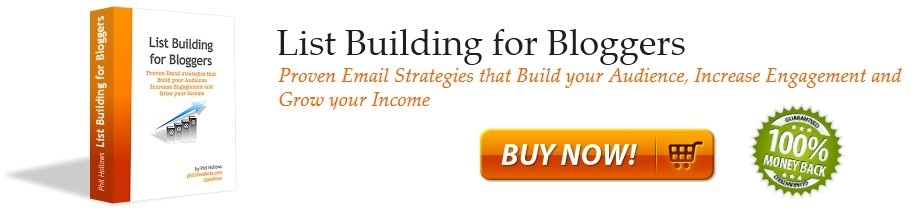



0 Comments:
Post a Comment
Note: Only a member of this blog may post a comment.
<< Home