|
|
Sunday, September 11, 2005
For those with multiple feeds, you may like this feature to simplify signup for your readers. In the HTML form code that's generated, you see a hidden field called FEEDID which identifies which feed the user is signing up for.
To add a user to multiple feeds you simply include multiple FEEDID entries. First, use the HTML generator to determine the FEEDID values for your feeds.
Then, to offer a list box or set of check boxes instead, you will need to hand modify the generated HTML code to replace the hidden field with one of the following approaches:
ListBox
<select name="FEEDID" multiple>
<option value="ABCD" selected>Feed one</option>
<option value="PQRS">Feed two</option>
<option value="WXYZ">Feed three</option>
</select>
which generates...
Use the "selected" option to preselect one or more default entries, and replace "Feed One" etc. with an appropriate label for the feed in your language.
Check Boxes
<input type="checkbox" value="ABCD" name="FEEDID">Feed One
<input type="checkbox" value="PQRS" name="FEEDID" checked>Feed Two
<input type="checkbox" value="WXYZ" name="FEEDID">Feed Three
which generates:
Feed One
Feed Two
Feed Three
Use "checked" to create default selections, and replace "Feed One" etc. with an appropriate label for the feed in your language.
If you have just one feed you need do nothing - the automatically generated code (click "My Feeds" from the "My FeedBlitz" menu, then pick the right hand icon (grey box, angle brackets)) for you is unchanged. Also, if you manage more than one feed or blog, you don't have to use this solution either. This approach only makes sense if you have multiple feeds which are different but that may still appeal to the same user.


To add a user to multiple feeds you simply include multiple FEEDID entries. First, use the HTML generator to determine the FEEDID values for your feeds.
Then, to offer a list box or set of check boxes instead, you will need to hand modify the generated HTML code to replace the hidden field with one of the following approaches:
ListBox
<select name="FEEDID" multiple>
<option value="ABCD" selected>Feed one</option>
<option value="PQRS">Feed two</option>
<option value="WXYZ">Feed three</option>
</select>
which generates...
Use the "selected" option to preselect one or more default entries, and replace "Feed One" etc. with an appropriate label for the feed in your language.
Check Boxes
<input type="checkbox" value="ABCD" name="FEEDID">Feed One
<input type="checkbox" value="PQRS" name="FEEDID" checked>Feed Two
<input type="checkbox" value="WXYZ" name="FEEDID">Feed Three
which generates:
Feed One
Feed Two
Feed Three
Use "checked" to create default selections, and replace "Feed One" etc. with an appropriate label for the feed in your language.
If you have just one feed you need do nothing - the automatically generated code (click "My Feeds" from the "My FeedBlitz" menu, then pick the right hand icon (grey box, angle brackets)) for you is unchanged. Also, if you manage more than one feed or blog, you don't have to use this solution either. This approach only makes sense if you have multiple feeds which are different but that may still appeal to the same user.
|
|






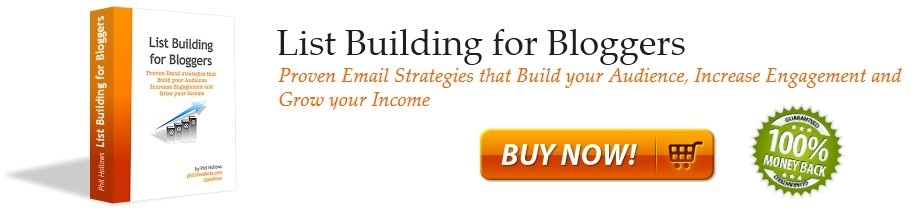


3 Comments:
Great! I have also added some href to have a link to that other blog.
I have multiple feeds, different appeal to different users. What do I do? I tried to register another feed, and I can not use the same email address. It says "User with that email already exists. Please login now."
Hi Ponnsabra:
You do not need to register again - you can associate multiple feeds going to different users with your account. Just log in, click "My Feeds" from the "My FeedBlitz" menu at the right, and then add your new feed. You can import a different feed from Bloglet if you wish to as well. There's no limit to the number of feeds you can syndicate from a single registration.
Hope this helps,
Phil
Post a Comment
Note: Only a member of this blog may post a comment.
<< Home